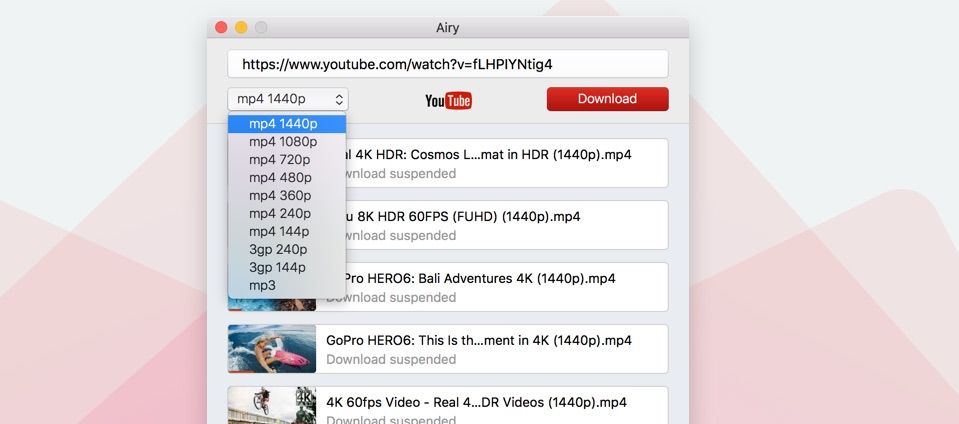According to a study by Cisco, video traffic will comprise 80% of all consumer internet traffic by 2021, globally. Several other studies suggest that consumers are 39% more likely to share content if it’s delivered in the form of video. These statistics reinforce the need to have state of the art end-to-end video software services. From the creators’ point of view, most of the videos shot require heavy editing before they can be shared. Nowadays, most of the camera phones or other video recording devices allow you to shoot in 4K resolution, and editing these can be a pain if you don’t have the appropriate software to back you up.
Luckily, Digiarty has come up with a GPU accelerated video editing software called VideoProc, which provides you the much-required software support for managing your 4K or higher resolution videos. You can download it for free from their website and start the trial version. It is compatible with both the Windows and Mac operating systems. I am sure you will be surprised by its sheer versatility and ease-of-use, to buy the full version license key immediately. Digiarty also gives you coupon codes that you can use to save huge money on your license purchase, and enroll in its Buy-1-Get-1-Free offer. There is also a holiday offer with 49% off plus extra discounts. That the No.1 fast video processing software would come with so many wonderful deals, seems almost too good to be true. So, hurry up and get your license key right now before these deals expire.
VideoProc uses an advanced GPU acceleration that speeds up the rendering process with the lowest CPU usage in the background. Let’s take a look at all that you can do with this powerful and free-to-download video editing software:

Abundant Editing Features & Add effects for impressive delivery in your work
At the bottom, you have several panels to edit your video properly: inside Audio and Video, you can split, merge, rotate and flip your video, fix shaking video, correct fisheye lens distortion, remove noise and adjust its speed rate by reducing it up to 10% and increasing it up to 1600 percent. You can also correct the audio volume and add any delay. Under effects, you can apply and customize great visual effects and under the subtitle, you can add any subtitle to your video. You can also use cut to trim your video file in time by placing the two green markers on top and using cut video feature. Use Crop to crop the video and Watermark to add your own watermark. To start rendering and converting all your videos just click on Run.
Download, Convert, Adjust 4K videos
VideoProc collects everything to record, download, convert, and adjust your 4K videos with simple steps and without losing quality. You can use the Video and DVD option to collect and modify videos, Downloader to download videos from social websites such as Facebook, Twitter, YouTube, and so on; and use Recorder to record videos from your screen, webcam, or even both. In particular, Video workspace is the heart of VideoProc. First of all, import your files by dragging them inside. All the files will be listed with their thumbnail and the name, properties, and duration of the original file on the left, and the final video or audio to be rendered on the right. At the bottom, you can set the video format to use when converting all your imported files. You can take any ready template inside the several tabs from popular to music or go to target format to choose the exact video or audio profile to use.
Customize, Optimize, Modify large videos for the best quality
Optimize to save the best quality with the fastest rendering speed. This list includes general profiles and also advanced ones dedicated to smartphones, TVs, tablets, and consoles. You can also choose ready templates to export mp4 videos for YouTube, Facebook, and Vimeo. Also, you can fully customize the video and the audio properties of each file by clicking on the codec. Here you can balance the quality versus the rendering speed, set the video codec to use, adjust the video framerate, and set its resolution up to 4k and 8k. You can also change the aspect ratio and set its bitrate. At the bottom, you can also change the audio codec, its sample rate, channels, and bitrate. VideoProc also allows you to modify your videos before rendering and converting these. All the editing tools available are listed below each video, opening a dedicated page showing the original video on the left preview and the final video edited on the right one.
VideoProc offers you the high-end software that you have always been looking for to satisfy your video-editing needs. Using Full GPU Acceleration, it allows you to not only edit 4K and large video files very effectively but also add so many effects and customizations to create the perfect video. Visit “add music to video” guide to get it for free right now to use the promo code and get your license key along with so many other benefits.