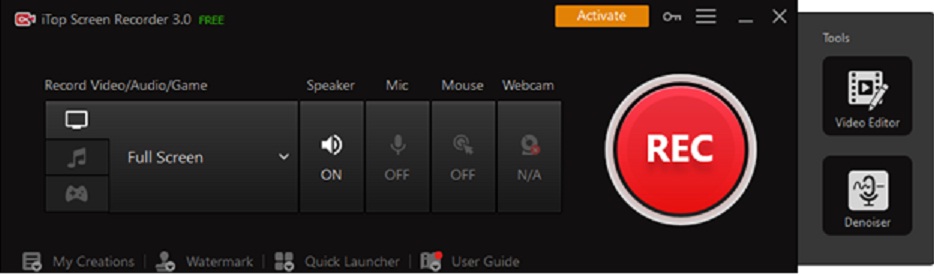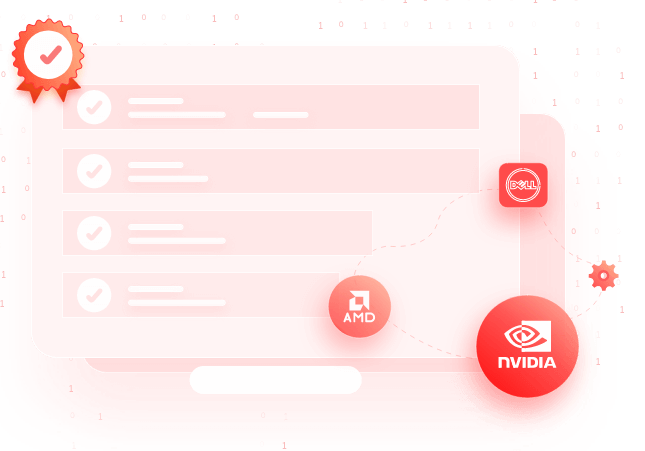Team calendars come in handy, especially for coworkers or teams working on projects. There are plenty of project management apps on the market. However, the best project and collaboration apps are SharePoint and Office 365 from Microsoft. The good thing is that you can link and sync calendar activities between different Microsoft apps.
There are multiple ways via which you can share the Microsoft 365 team calendars. The most common and effective way is sharing the calendar via Microsoft Outlook or SharePoint. As we will see in this guide, administrators can also add limits on who can view or edit the calendar.
Creating a Group Calendar in Office 365
The best way to create a group calendar is via the SharePoint list feature. Open SharePoint and navigate to the Calendar tab. Under it, you will find List Settings. Click on it and open the General Settings. Once you’re there, you will find the title, description, and navigation tab.
The title, description, and navigation tab will allow you to add extra details to your new group calendar. To share the calendar in Office 365, you will need to head over to the group calendar options and enable the feature that allows you to use the calendar to share members’ schedules.
Besides that, you can also book rooms or other resources such as projectors, or order snacks via the shared group calendar. There is also an overlay feature that allows you to set different colors depending on the event type. This way, users can read the calendar easily, especially if it has many upcoming events.
Each group will receive an email notification whenever a new event is added to the group calendar. However, the group owner can set policies to limit which members will receive event updates.
Permissions Available on Shared Calendars
Most collaboration apps are used for sharing data and managing documents within a business entity. Security policies are crucial, especially when you want to maintain data integrity and security. SharePoint and Office 365 come with permissions to restrict who can view or edit events on the group calendar.
The default permission relates to all authenticated users. Users with default permission have author rights and can create new events on the calendar or edit the existing ones. Besides that, authors can also share calendar groups with other members.
The other type of permission is anonymous, which by default is set to NONE. Typically, this permission relates to all users who are not authenticated. As an admin, there are several user roles that you can assign to different team members when creating a group calendar.
Users with a NONE role have no permission to edit or view the calendar. The OWNER has admin rights, meaning that they can create, update, append, and delete events on the calendar. They can also edit the permission roles of other users on the team.
Wrapping Up
Team calendars are an excellent way to manage projects and keep everyone up to par with upcoming events. Besides sharing events, calendars can also be used to book other shared services such as rooms.