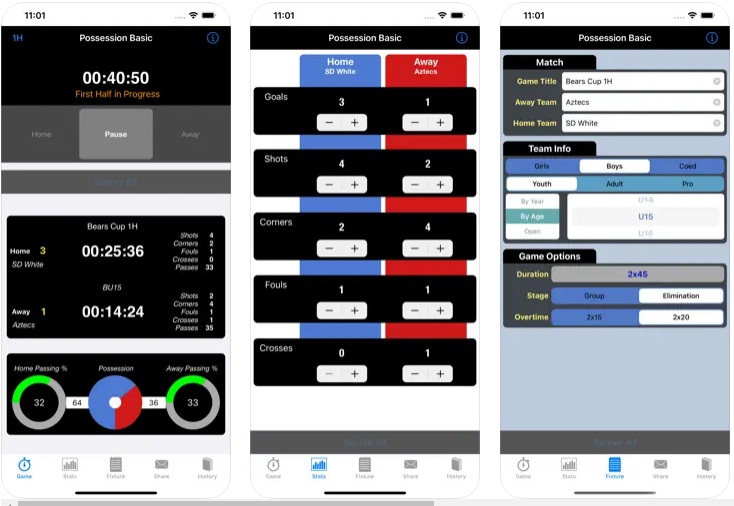One of the best iPad apps for writing and editing data and doing your office work is Notebooks. This app helps you manage and edit your work files on the go and it is very easy to use as well. This app is perfectly suitable for writing your short as well as long documents. You can make the list of your small day-to-day things in this app, which will let you, remember the work and help you to finish it in time. Writing long documents – for instance you can start writing a novel on this app with utmost ease.
This app supports both views, i.e. landscape and portrait. Landscape mode is very helpful for writing long documents as this mode has a larger keyboard. Portrait mode is useful for writing a short document like a number or an email id. Notebooks also lets you edit and read your PDFs, MS office files, Apple I-Work files or HTML files. Files containing images in them can also be viewed easily with Notebooks.
Some features of Notebooks surely put this app ahead of its competitors. The feature of insert date and time is very useful and can be used while making a journal or updating any log of events. For this, you just have to tap the clock symbol in the toolbar and then insert one of your desired formats. The documents in this app can be numbered using bullet points list, which makes it easier as this format is more desirable than the usual boring paragraph format. In case of sensitive documents, this app provides you with its password protect option. The best feature of this app is surely its connectivity. With the help of Wifi you can sync your notes on the desktop. The notes can also be emailed using this app.
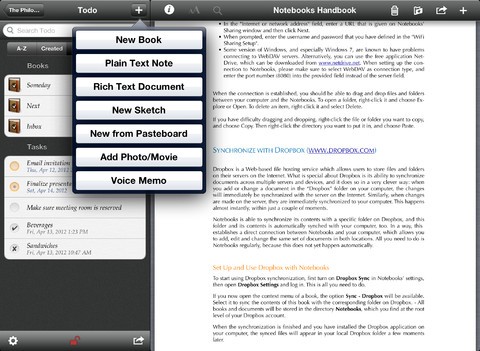
Navigating between folders, subfolders and files is very easy too. You just have to tap the book icon on the homepage and you can reach to any folder, subfolder or file straightaway. The search box lets you search your documents based on contents or titles. If you want to navigate within a note, just turn a digital page just by swiping your finger from right to left. For turning the digital page backwards swipe left to right
Resizing of text is possible just with the use of with two fingers, similar to the way most apps zoom. However, this feature of this app provides some confusion when performed practically. It can be confused with the copy and paste dialog box as it appears when we are using our finger for resizing the text.